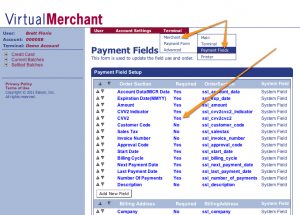Table of Contents
- type:
- gateway
- name:
- Converge (Elavon)
- countrie:
- US, CA
- support-added:
- 0.7.1
- auth-net-emulation:
- no
- supports-3dsecure:
- yes
- gateway:
- https://www.myvirtualmerchant.com/
Elavon's Converge
Formally named Virtual Merchant
Setting Up Converge for FoxyCart
- In your FoxyCart admin under payments, select “Converge” in the gateway select box and enter your username and password. Save. When you set up your account, you should have received an email with the required Foxy credentials. Currently, the labels that Converge uses, mapped to the Foxy admin, are: ssl_merchant_id:–>account id, ssl_user_id:–>user id, and ssl_pin:–>pin
- In your Converge control panel, hit “Terminal”, then “Merchant”, then “Payment Fields”. (See the image at right.)
- Find the “CVV2” item, click it, uncheck the “Required” checkbox on that page, and save.
- This is necessary to allow returning customers and subscription payments to process through FoxyCart. FoxyCart will generally require the CSC in all other circumstances.
- Confirm that the CVV2 is set to “No” under the “Required” column.
- Contact Converge to let them know you'll be testing some transactions, and make sure that's ok with them.
- Test a few transactions.
- Test a few more.
Testing
Obtaining a Test Account
Contact Elavon Internet product support group at internetproductsupport@merchantconnect.com or 1-800-377-3962 option 2 then option 2 to submit your request for a test account. Test accounts are good for 30 days but can be renewed if required.
Test Card Numbers
When test cards are used, the amount in the “cents” column determines the response you get from the gateway. If you use the proper amount in the cents column, an “APPROVED” response should be returned, and the test transaction should be successful.
5472-0633-3333-3330 is a good test card number. Use any expiration date in the future. You'll want your amount to be a whole dollar amount (for example, $20.00) in order to get a successful response.
Troubleshooting & Interpreting Response Codes
See chapter 8 (page 194) from the developer guide PDF at https://demo.myvirtualmerchant.com/VirtualMerchantDemo/supportlandingvisitor.do.
If you get an error “The field Invoice Number (ssl_invoice_number) required but not supplied in the authorization request. (Response Reason Code: 4009)”, please contact Elavon Support or FoxyCart Support.
Important Notes and Caveats
User Notes and Experiences
If you have tips, experience, or helpful notes related to this gateway that would benefit others, please add them below, including your name and the date. We reserve the right to edit or remove comments that don't add value to this page.