This is an old revision of the document!
Table of Contents
Errors, and What To Do About Them
If you are have a website, you likely will have problems arise with your site. If you have an e-commerce site, those problems may impact your ability to do sales. There are no perfect systems, but it is important to understand the errors that are common and expected, as well as signs that an error might be more serious. This section of the FoxyCart E-Commerce Primer for Everybody will focus mainly on errors you will almost definitely see.
Gateway Errors
What They Are
The most common type of error that you see will be a gateway error. Gateway errors are, unsurprisingly, errors that come from your payment gateway and not from FoxyCart. (Please read The Pieces if you aren't sure what your gateway is.) This is a critical distinction to make, because it means that the error occurred beyond FoxyCart's control.
For example, you'll get an error from your gateway if
- the customer enters the wrong card number,
- the gateway's fraud controls rejected the transaction,
- the customer's bank reported that there were insufficient funds,
- the store's gateway settings are inproperly entered1),
- or a variety of other reasons.
What They Look Like
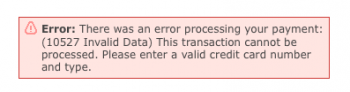 A screenshot of what a gateway error looks like (using the “standard” FoxyCart checkout theme) is at right.
These errors display to the customer, and also display in the FoxyCart Admin under the “errors” report.
A screenshot of what a gateway error looks like (using the “standard” FoxyCart checkout theme) is at right.
These errors display to the customer, and also display in the FoxyCart Admin under the “errors” report.
What To Do About Them
What to do about gateway errors depends on what the errors actually are, and how many you see. The most important thing to keep in mind though is that the gateway error most likely describes what actually happened. That may sound silly, but we get asked all the time about errors like this:
Error: There was an error processing your payment: (10527 Invalid Data) This transaction cannot be processed. Please enter a valid credit card number and type.
There are two things to do here.
- Read the error. It says “Please enter a valid credit card number”, so very likely the error indicates that the card number entered by the customer was incorrect.
- Google the error code (the number you see) with the name of your payment gateway. We find this page at PayPal which describes a
10527error as “The credit card entered is invalid.” - Change your gateway settings or your site as needed.
- Contact your gateway or FoxyCart if you're confused.
So in this case the error simply means that the card was incorrect. Probably nothing to worry about. If the gateway says it's a bad card number, it's almost assuredly a bad card number.
Let's take another example:
Error: There was an error processing your payment: (10558 Currency Not Supported for Card Type.) Your processor is unable to process the Card Type in the currency requested. Please try another card type.
In this case, Googling finds us this page, explaining that AmEx and Discover cards aren't accepted using a Canadian PayPal Website Payments Pro. (Oddly enough, that 10558 error isn't on the previously linked PayPal documentation page, but Google to the rescue.)
The gateway errors you see in your store error log will no doubt be different than the examples above, but most likely they will accurate describe errors.
What Might Be Serious
Serious errors would be things like these:
- Error: There was an error processing your credit card: The merchant login ID or password is invalid or the account is inactive. (Response Reason Code: 13).
- Cannot find tid for this merchant.
- AVS errors that seem to be occurring all the time or more frequently than expected.
If you see errors that seem to be costing you money and losing you sales you'll want to drop everything to figure out how to get them fixed.
What about Code 2?
We add a specific note about this error code because it comes up quite often, but is also very generic.
With many gateways, a response code of “2” means that the customer's card issuing bank declined the transaction. Unfortunately, there's nothing else to figure out but that the issuing bank declined it. This is _usually_ because the card has insufficient funds, the card can't be used to make a purchase that big in a given day, the transaction doesn't fit with the normal spending patterns of the customers so it was declined to prevent potential fraud, the card has been temporarily put on hold for fraud concerns, the account was closed, or any other number of reasons. But ultimately the only way to truly discover why it was declined is to have the customer call their bank and ask, since it's their bank that's declining it.
"Site" Errors
What They Are
Any error that occurs on your site itself and not on the FoxyCart-hosted cart, checkout, or receipt, are defined as “site errors”. They might be things like:
- An add-to-cart link or form not behaving as it should.
- A slideshow not working.
- Your template being formatted incorrectly.
- Incorrect product images, prices, text, or other pieces of content as displayed.
- Users having trouble logging into your (non-FoxyCart) system.
What They Look Like
Because of the infinite possibilities an error on your site might not even be noticeable unless you know what to look for. If you think something should look or behave differently than it is, that's the best indication.
What To Do About Them
The first step is figuring out what the problem is, and whom to ask about fixing it. If you are the web professional who developed the site in the first place you probably know what you're doing. If you're a merchant or non-technical store administrator, it may be less clear.
The first rule of thumb is to figure out where the error is occurring. If it's on an aspect of your site that is unrelated to your cart or checkout, it's likely not a FoxyCart-related issue. If it is related to your cart, the best action to take is to check with the web professional(s) who set up your site with FoxyCart, as it still may be an issue with your specific implementation of FoxyCart. For example, a question like this:
Several of our customers today paid for e-books, but when they log back in and go to “My Downloads” to access them, all they see is the free e-books that are available to anyone who logs into our site.
While it may not be clear to a non-technical user, or to a user who didn't set FoxyCart in the first place, FoxyCart doesn't have a customer-facing “My Downloads” section, nor does it have a login area for customers. That indicates that the issue is with a customization or 3rd party integration that this site is using. While we at FoxyCart are happy to point you in the right direction, we can't actually fix the problem for you. If you do have questions though just ask.
Shipping Errors
What They Are
Shipping errors occur when a customer's address (as entered on the checkout) doesn't return any shipping options. This generally occurs if a store is using live shipping rates (from UPS, USPS, FedEx, etc.) but hasn't selected enough options. For example, if Ground is the only method selected and a customer attempts to order from a different country or continent (or Alaska or Hawaii) then the customer would see a shipping error like “No Shipping Options Available”.
They can also occur if no options are returned by the shipping carrier, which can happen if the shipping carrier's rate request system is unavailable for any reason (such as scheduled maintenance). Worth noting is that FedEx provides notice of their scheduled maintenance, but UPS does not seem to (at least, not that we've seen). When choosing a shipping carrier you should make sure to ask them whether or not you'll received notice when their rate request system is unavailable for any reason, as the lack of shipping options can prevent a sale.
What They Look Like
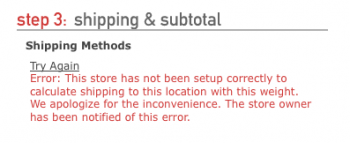 A screenshot of what a shipping error looks like (using the “standard” FoxyCart checkout theme) is at right. These errors display to the customer, and also display in the FoxyCart Admin under the “errors” report.
A screenshot of what a shipping error looks like (using the “standard” FoxyCart checkout theme) is at right. These errors display to the customer, and also display in the FoxyCart Admin under the “errors” report.
What To Do About Them
Look at your store's shipping setup, ensure that you have chosen the appropriate options, and test to make sure all the countries you would like to serve return rates.
JavaScript Errors
What They Are
JavaScript errors can occur for a variety of reasons, often completely unrelated to FoxyCart. Sometimes they can be harmless, but if you are seeing odd behavior or customers are reporting that they can't click checkout you may have a javascript error.
What They Look Like
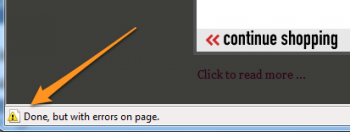 A screenshot of what a javascript error looks like in Internet Explorer 8 in Windows 7 is at right.
A screenshot of what a javascript error looks like in Internet Explorer 8 in Windows 7 is at right.
It is important to note, however, that a javascript error might not necessarily be visible or obvious. Often, an unseen error on pageload can create problems with behavior well after the page has loaded.
What To Do About Them
If you're a web professional, you should get Firebug for Firefox and familiarize yourself with Firebug's “Console”.
If you're not a web professional, you can ask for help on the FoxyCart forum.
Security Warning
What They Are
Security Warnings are popups that the browser displays when it loads a secure page (ie. a page over https instead of http) that contains insecure elements. An insecure element doesn't necessarily mean it's a bad element, but for security reasons it's not a great thing either way, and the warning can spook potential customers. These errors can and should be fixed.
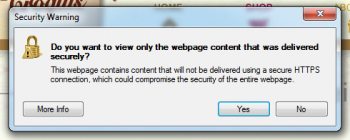 These warnings most often occur when a customized FoxyCart-powered checkout is not cached properly, or if the template caching functionality isn't used at all (and the checkout template is created manually instead).
These warnings most often occur when a customized FoxyCart-powered checkout is not cached properly, or if the template caching functionality isn't used at all (and the checkout template is created manually instead).
What They Look Like
A screenshot of what a security warning looks like in Internet Explorer 8 in Windows 7 is at right.
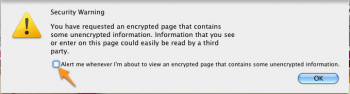 Important to note is that just because you may not be seeing this warning doesn't mean others aren't. Some browsers (Firefox is pictured at right) will display this alert once, and are configured in such a way that the browser will not notify again if “OK” is clicked (and the checkbox is unchecked). Other browsers have a checkbox allowing the user to not show alerts like this in the future. Regardless, the problem is that just because you aren't seeing the alerts doesn't mean that your customers aren't.
Important to note is that just because you may not be seeing this warning doesn't mean others aren't. Some browsers (Firefox is pictured at right) will display this alert once, and are configured in such a way that the browser will not notify again if “OK” is clicked (and the checkbox is unchecked). Other browsers have a checkbox allowing the user to not show alerts like this in the future. Regardless, the problem is that just because you aren't seeing the alerts doesn't mean that your customers aren't.
If you're not sure whether your checkout has unsecured content you can check in Firefox. Look for the little lock icon. If it has an exclamation mark on it, you need to take action as described below.
What To Do About Them
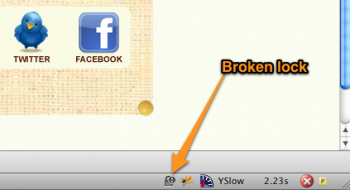 If you're getting these warnings on your cart, checkout, or receipt pages you should take a look at the template caching documentation. Using FoxyCart's automatic template caching will generally solve these problems for you automatically. If you have done things manually you can also use FoxyCart's caching functionality manually as well.
If you're getting these warnings on your cart, checkout, or receipt pages you should take a look at the template caching documentation. Using FoxyCart's automatic template caching will generally solve these problems for you automatically. If you have done things manually you can also use FoxyCart's caching functionality manually as well.
If you'd like a little more info about what exactly is loaded by http instead of https you can double click the little lock icon in Firefox (pictured at right) to get more info. Click the “Media” tab and look for any asset that starts with http. When you find the offending elements you can fix them as necessary.
